Love Pumpkin
- Zip file containing: SVG, DXF, AI, EPS, PNG and JPG file types
- Compatible with Silhouette Studio, Cricut Design Space, Scan N Cut, Adobe Illustrator and other cutting and design programs
- So Fontsy Standard Commercial Use License
Product Description
You will receive a zip file that contains the following files: SVG, DXF, AI, EPS, PNG, JPG, JPG (mirrored) and a tip sheet on how to use each file format.
Make sure that the software you are using reads the file formats mentioned above. Such software includes Silhouette Studio (basic & designer editions), Circuit Design Space, Sure Cuts A lot (all versions), Adobe Illustrator and many others. Also works with several of the free vector graphics software programs such as Inkscape.
About the files:
- AI Files...this file type is used in Adobe Illustrator where you can cut from (if your
software plugin supports AI) or save as another file type.
- EPS Files...this file type is used for either Adobe Illustrator or Adobe Photoshop.
(recommended for advanced users)
- SVG Files...this file type is used in many graphic software programs such as Silhouette
Studio Designer Edition or higher, Cricut Design Space, Sure Cuts Alot, Brother ScanNCut and more.
- DXF Files...this file type is used in Silhouette Studio Basic Edition. (this is the Free
Edition)
- JPG Files...this file type is used to print the picture as you see it, you can also print and
frame the design. Typically this is used for dark fabric iron on transfer paper, just be sure to read the instructions on the transfer paper you choose.
- JPG Files (mirrored)...this file is mirrored, when using most iron on transfer paper it will require a mirrored image to print correctly. Typically mirrored designs are used with light fabric iron on transfer paper, just be sure to read the instructions on the transfer paper you choose.
- PNG Files...this file type is typically used for clipart, it has a transparent background, so you can use them as digital stickers. You can print them on different types of paper to use for many things.
This is an instant download and nothing will be shipped to you.
If you have any questions about this design, please feel free to email me directly at pamela@morgandaydesigns.com Please allow up to 48 hours for response.
If you have any questions about a transaction, such as a duplicate purchase please visit the FAQ page, Tutorial page or Click Here To Email Customer Service
Click Here To See All My Designs
- All Digital Product SKUs (w/o Bundles, GC, Software, Transfers) ,
- All Products $2-3 ,
- All SKUs ,
- All SKUS without Software, Physical & Gift Cards ,
- All SVG Collection ,
- By Theme ,
- Crafting After Dark Shop ,
- Cut Files ,
- Family SVG Designs ,
- Halloween SVG Files and Fonts ,
- Heat Transfer Vinyl ,
- Include IN Google Feed All Products $2.98-25 ,
- Morgan Day Designs ,
- Seasonal ,
- SVG Cutting Files ,
- SVG Files ,
- Vinyl
Commercial Use
Cut-Friendly
Lifetime Download
How To Use
all tutorials- All Digital Product SKUs (w/o Bundles, GC, Software, Transfers),
- All Products $2-3,
- All SKUs,
- All SKUS without Software, Physical & Gift Cards,
- All SVG Collection,
- By Theme,
- Crafting After Dark Shop,
- Cut Files,
- Family SVG Designs,
- Halloween SVG Files and Fonts,
- Heat Transfer Vinyl,
- Include IN Google Feed All Products $2.98-25,
- Morgan Day Designs,
- Seasonal,
- SVG Cutting Files,
- SVG Files,
- Vinyl






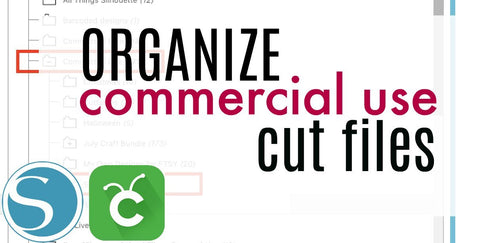
 Re-name the folder Commercial Use.
Re-name the folder Commercial Use.  To create sub-folders, open the Commercial Use folder you created > Right click > New Folder. Right click on the folder > Re Name the folder based on how you decide to categorize your designs. Repeat this process to create multiple sub-folders.
To create sub-folders, open the Commercial Use folder you created > Right click > New Folder. Right click on the folder > Re Name the folder based on how you decide to categorize your designs. Repeat this process to create multiple sub-folders. 
 Under the "Local User" area, right click "Library" and then select "New Folder."
Under the "Local User" area, right click "Library" and then select "New Folder."  Double click on the new folder to re-name it "Commercial Use" If you'd like to create sub-folders, repeat he same process only right clicking on the "Commercial Use" folder to create a "New Folder" within in.
Double click on the new folder to re-name it "Commercial Use" If you'd like to create sub-folders, repeat he same process only right clicking on the "Commercial Use" folder to create a "New Folder" within in. 










