How to Keep Your Design in the Same Spot on Your Cricut Mat When You Cut It
Getting frustrated when Cricut Design Space moves your SVG design when you try to cut it out? Here's the quick and easy fix so you can start cutting!

First, upload your SVG design into Cricut Design Space and add it into a new project. Check out this tutorial for step-by-step instructions about How to Use SVG Files with Cricut Design Space.

You'll find this design in the October 2021 SVG and Font Bundle.
Size it appropriately to fight your project. This is exactly how I want the design to be cut out. Next, click Make It.

Then, see what happens to the design? Parts of it have been rearranged on the mat. If you don't want to cut out the design like this, here's how to fix it.

Click "Cancel" in the bottom right-hand corner to return to your project.

Select the image/images of the SVG design that you wish to keep together. Then, click the Attach button in the bottom right-hand corner.

The design won't look like it's changed, but you'll be able to see it has been attached in the Layers panel on the right.
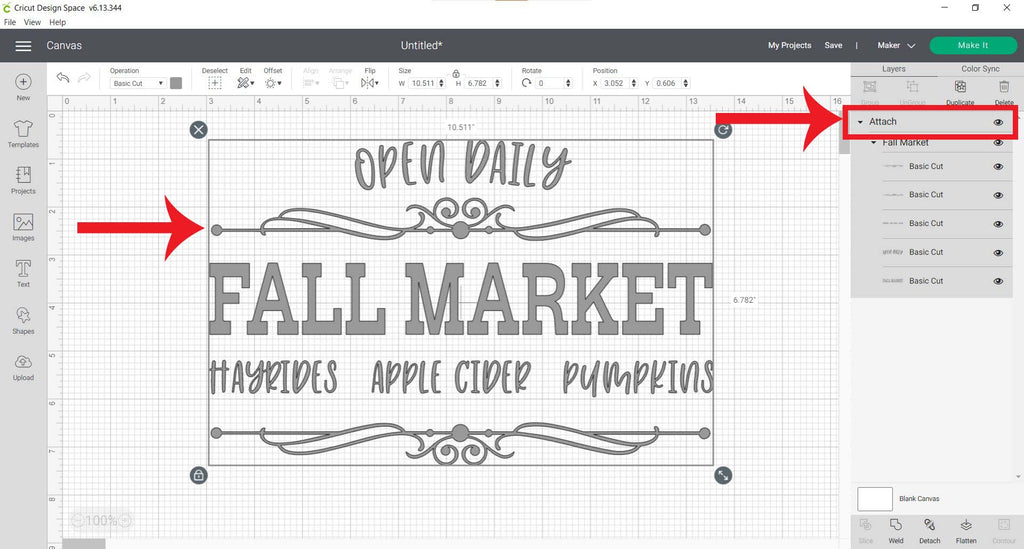
Now, click Make it, and the SVG design will stay together for cutting!

You're now ready to cut out this design and turn it into a fall home decor sign!

You'll find the design used in this project in the October 2021 SVG and Font Bundle.
And check the video below that shows the home decor sign project tutorial:
Want to save this project for later? Pin it!





