You Are Strong Beautiful Brave Loved, Inspirational Quotes Svg, Christian Quotes Svg
Purchase includes:
- Zip file containing: SVG, PNG, DXF and EPS file types
- Compatible with Silhouette Studio, Cricut Design Space, Scan N Cut, Adobe Illustrator and other cutting and design programs
- So Fontsy Standard Commercial Use License
Also Available for this Product
Product Description
Inspirational Quotes SVG – You Are Strong Beautiful Brave Loved SVG Cut File
SVG Cut File is perfect for all your DIY projects or handmade business product lines. You can create T Shirts, Wood Signs, Mugs, Tumblers, Ornaments, Cards, Party Décor and more for yourself and others.
You will get the design in a zipped folder in following formats:
– 1 SVG File (Microsoft Edge HTLM)
– 1 PNG (Transparent)
– 1 EPS
– 1 DXF
– 1 AI
All the files are high quality 300 dpi vector files and can be easily resized.
Color: Black, White
Instant Digital Download – No Physical Item will be delivered.
Thanks for shopping. Do visit again… ♥
- All Digital Product SKUs (w/o Bundles, GC, Software, Transfers) ,
- All Products $1-2 ,
- All SKUs ,
- All SKUS without Software, Physical & Gift Cards ,
- All SVG Collection ,
- Crafting After Dark Shop ,
- Exclude from Google Feed (2.97 - 25) ,
- Quotes & Sayings Cut Files ,
- She Shed Craft Store ,
- SVG Cutting Files
Commercial Use
Cut-Friendly
Lifetime Download










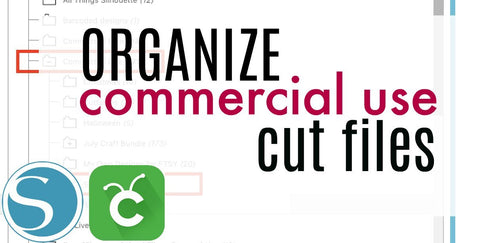
 Re-name the folder Commercial Use.
Re-name the folder Commercial Use.  To create sub-folders, open the Commercial Use folder you created > Right click > New Folder. Right click on the folder > Re Name the folder based on how you decide to categorize your designs. Repeat this process to create multiple sub-folders.
To create sub-folders, open the Commercial Use folder you created > Right click > New Folder. Right click on the folder > Re Name the folder based on how you decide to categorize your designs. Repeat this process to create multiple sub-folders. 
 Under the "Local User" area, right click "Library" and then select "New Folder."
Under the "Local User" area, right click "Library" and then select "New Folder."  Double click on the new folder to re-name it "Commercial Use" If you'd like to create sub-folders, repeat he same process only right clicking on the "Commercial Use" folder to create a "New Folder" within in.
Double click on the new folder to re-name it "Commercial Use" If you'd like to create sub-folders, repeat he same process only right clicking on the "Commercial Use" folder to create a "New Folder" within in. 










