Funny Svg - I"m Not Bossy - Shirt Cut File
Purchase includes:
Product Description
Funny Svg - I"m Not Bossy - Shirt Cut File
Cut files for Cricut and Silhouette are all included with this digital download of our design. These files can be imported to any number of paper crafting and vinyl cutting programs. Use our files to make t shirts, home decor, wood signs, wall decals, cards, party decor, tumblers, scrapbooking and more!
Purchase includes a SVG, PNG, DXF, EPS, and JPG file, making it perfect for use in Cricut Design Space, Sure Cuts A Lot, Make The Cut, and the Silhouette Basic and/or Designer Edition. These are very smooth, high quality files that have been professionally digitized. Please note that this is an instant digital download, NOT a paper product. Nothing will be mailed to you. A download link will be available to you instantly after your purchase.
- All Digital Product SKUs (w/o Bundles, GC, Software, Transfers) ,
- All Products $2-3 ,
- All SKUs ,
- All SKUS without Software, Physical & Gift Cards ,
- All SVG Collection ,
- Build Your Own Bundle - VIP ,
- Crafting After Dark Shop ,
- Crafty Mama Studios ,
- Funny SVG Designs ,
- Humor & Sarcasm SVG Designs ,
- Include IN Google Feed All Products $2.98-25 ,
- Occupations SVGs ,
- SVG Cutting Files ,
- T Shirt Designs
Commercial Use
Cut-Friendly
Lifetime Download
How To Use
all tutorials- All Digital Product SKUs (w/o Bundles, GC, Software, Transfers),
- All Products $2-3,
- All SKUs,
- All SKUS without Software, Physical & Gift Cards,
- All SVG Collection,
- Build Your Own Bundle - VIP,
- Crafting After Dark Shop,
- Crafty Mama Studios,
- Funny SVG Designs,
- Humor & Sarcasm SVG Designs,
- Include IN Google Feed All Products $2.98-25,
- Occupations SVGs,
- SVG Cutting Files,
- T Shirt Designs





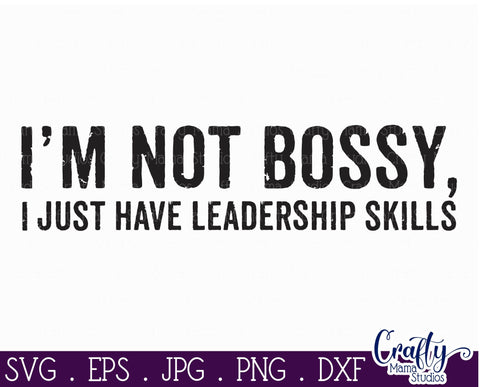
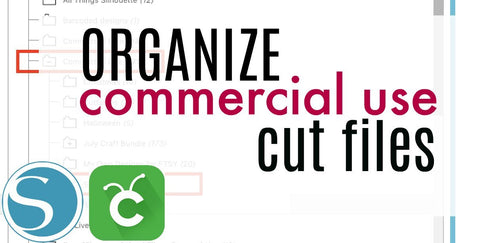
 Re-name the folder Commercial Use.
Re-name the folder Commercial Use.  To create sub-folders, open the Commercial Use folder you created > Right click > New Folder. Right click on the folder > Re Name the folder based on how you decide to categorize your designs. Repeat this process to create multiple sub-folders.
To create sub-folders, open the Commercial Use folder you created > Right click > New Folder. Right click on the folder > Re Name the folder based on how you decide to categorize your designs. Repeat this process to create multiple sub-folders. 
 Under the "Local User" area, right click "Library" and then select "New Folder."
Under the "Local User" area, right click "Library" and then select "New Folder."  Double click on the new folder to re-name it "Commercial Use" If you'd like to create sub-folders, repeat he same process only right clicking on the "Commercial Use" folder to create a "New Folder" within in.
Double click on the new folder to re-name it "Commercial Use" If you'd like to create sub-folders, repeat he same process only right clicking on the "Commercial Use" folder to create a "New Folder" within in. 










