
Hooked on Fishing SVG, Porch Board Cut File, Gnome with Fishing Rod DXF, Layered Summer Sign
Purchase includes:
- Zip file containing: SVG, PNG, DXF and EPS file types
- Compatible with Silhouette Studio, Cricut Design Space, Scan N Cut, Adobe Illustrator and other cutting and design programs
- So Fontsy Standard Commercial Use License
Also Available for this Product
Product Description
Hooked on Fishing SVG, Porch Board Cut File, Gnome with Fishing Rod DXF, Layered Summer Sign - Glowforge cut file, Silhouette cut file, Cricut cut file - Png, Jpg, Dxf, Eps
Created using a 10x40 canvas.
Hi, I am Helga! Each design I made is part of my dream to have a cute and cozy house for me and my family. I hope, buying this product will make your everyday life happier, as it makes mine, because each purchase is a little brick for the walls of my dream!
You can use this design to create home decor, photo locations, as well as to create stickers, decals, and more.
You will receive:
1) 1 images, 300 dpi, PNG file, on a transparent background for Silhouette Studio, Cricut Design Space, Photoshop
2) 1 SVG file for Cricut Design Space, Designer Edition, Cricut Explore, Brother Scan N Cut, Adobe Suite, Silhouette Studio, Corel Draw, Inkscape
3) 1 EPS file for Adobe Illustrator, Corel Draw, Inkscape
4) 1 AI file for Adobe Illustrator
5) 1 DXF file for Silhouette Designer Edition
6) 1 PDF file for Photoshop, Acrobat reader (for self-printing and scissor cutting)
7) 1 images, 300 dpi, JPEG file, on a white background for Photoshop, Cricut Design Space, Inkscape
The watermarks and shadows will be removed.
Thank you for visiting!!!
- 3D SVG Designs ,
- All Digital Product SKUs (w/o Bundles, GC, Software, Transfers) ,
- All SKUs ,
- All SKUS without Software, Physical & Gift Cards ,
- Crafting After Dark Shop ,
- Family SVG Designs ,
- Laser collectiion fix ,
- Laser Cut Files ,
- Layered SVG Designs ,
- Most Popular ,
- Most Popular Products ,
- Summer ,
- Summer
Commercial Use
Cut-Friendly
Lifetime Download


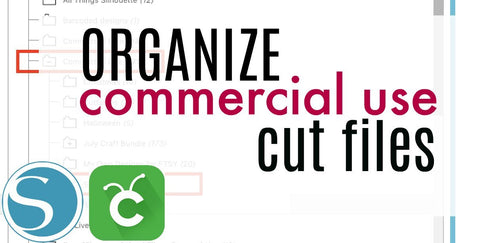
 Re-name the folder Commercial Use.
Re-name the folder Commercial Use.  To create sub-folders, open the Commercial Use folder you created > Right click > New Folder. Right click on the folder > Re Name the folder based on how you decide to categorize your designs. Repeat this process to create multiple sub-folders.
To create sub-folders, open the Commercial Use folder you created > Right click > New Folder. Right click on the folder > Re Name the folder based on how you decide to categorize your designs. Repeat this process to create multiple sub-folders. 
 Under the "Local User" area, right click "Library" and then select "New Folder."
Under the "Local User" area, right click "Library" and then select "New Folder."  Double click on the new folder to re-name it "Commercial Use" If you'd like to create sub-folders, repeat he same process only right clicking on the "Commercial Use" folder to create a "New Folder" within in.
Double click on the new folder to re-name it "Commercial Use" If you'd like to create sub-folders, repeat he same process only right clicking on the "Commercial Use" folder to create a "New Folder" within in. 










