hohoho svg Design
Purchase includes:
- Zip file containing: SVG, PNG, DXF and EPS file types
- Compatible with Silhouette Studio, Cricut Design Space, Scan N Cut, Adobe Illustrator and other cutting and design programs
- So Fontsy Standard Commercial Use License
Also Available for this Product
Product Description
hohoho svg Design
You will receive a zip file with the following files:
✔ SVG can be used with: Cricut Design Space, and Silhouette Designer Edition, Make the Cut (MTC), Sure Cuts A Lot (SCAL), and Brother Scan and Cut “Canvas” software.
✔ DXF can be used with: Silhouette Basic Edition.
✔ EPS can be used with: CorelDraw, Inkscape, and Adobe Illustrator
✔ PNG is a photo file with a transparent background
**Separate SVG files for each design**
Features:
✔ Quality work, 100% vector file
✔ Every Vector Resizable | 300 DPI Resolution In RGB Color Mode
✔ Easy to color change | Easy to resize
These designs can be used for many purposes such as but not limited to: monogram making, logo design, t-shirt design, sign making, card making, scrapbooking, vinyl decals and many more!
- All Digital Product SKUs (w/o Bundles, GC, Software, Transfers) ,
- All Products $1-2 ,
- All Products $2-3 ,
- All SKUs ,
- All SKUS without Software, Physical & Gift Cards ,
- All SVG Collection ,
- Crafting After Dark Shop ,
- Designangry ,
- Exclude from Google Feed (2.97 - 25) ,
- Family SVG Designs ,
- On Sale and Greater than$2.99 ,
- SVG Cutting Files ,
- SVG Files
Commercial Use
Cut-Friendly
Lifetime Download
How To Use
all tutorials- All Digital Product SKUs (w/o Bundles, GC, Software, Transfers),
- All Products $1-2,
- All Products $2-3,
- All SKUs,
- All SKUS without Software, Physical & Gift Cards,
- All SVG Collection,
- Crafting After Dark Shop,
- Designangry,
- Exclude from Google Feed (2.97 - 25),
- Family SVG Designs,
- On Sale and Greater than$2.99,
- SVG Cutting Files,
- SVG Files








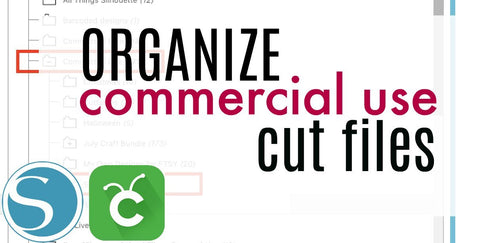
 Re-name the folder Commercial Use.
Re-name the folder Commercial Use.  To create sub-folders, open the Commercial Use folder you created > Right click > New Folder. Right click on the folder > Re Name the folder based on how you decide to categorize your designs. Repeat this process to create multiple sub-folders.
To create sub-folders, open the Commercial Use folder you created > Right click > New Folder. Right click on the folder > Re Name the folder based on how you decide to categorize your designs. Repeat this process to create multiple sub-folders. 
 Under the "Local User" area, right click "Library" and then select "New Folder."
Under the "Local User" area, right click "Library" and then select "New Folder."  Double click on the new folder to re-name it "Commercial Use" If you'd like to create sub-folders, repeat he same process only right clicking on the "Commercial Use" folder to create a "New Folder" within in.
Double click on the new folder to re-name it "Commercial Use" If you'd like to create sub-folders, repeat he same process only right clicking on the "Commercial Use" folder to create a "New Folder" within in. 










