
Forest SVG, Mountain SVG, Circle SVG, Hills SVG, Stars SVG, Crescent Moon SVG, Woods SVG, Pine Trees SVG, Woodland SVG, Outdoor SVG, Wilderness SVG
Purchase includes:
- Zip file containing: SVG, PNG, DXF and EPS file types
- Compatible with Silhouette Studio, Cricut Design Space, Scan N Cut, Adobe Illustrator and other cutting and design programs
- So Fontsy Standard Commercial Use License
Also Available for this Product
Product Description
Forest SVG, Mountain SVG, Circle SVG, Hills SVG, Stars SVG, Crescent Moon SVG, Woods SVG, Pine Trees SVG, Woodland SVG, Outdoor SVG, Wilderness SVG
You will receive a ZIP File with following formats:
1 SVG
1 PNG 12x12 inches (3600 x 3600 pixels) 300 dpi, transparent background
1 JPEG 12x12 inches (3600 x 3600 pixels) 300 dpi, white background
1 PDF
1 EPS (EPS10)
1 DXF
Color is black RGB. The files will not have the watermark (wood background) as pictured.
You can create physical items like shirts, mugs, cards, wood signs, etc.
The digital cutting files are designed for use with numerous cutting and printing software and machines like Silhouette, Cricut, etc. Please check your software’s & machine’s ability to use offered files in this listing.
Thank you for visiting GPDigitaline.
Commercial Use
Cut-Friendly
Lifetime Download


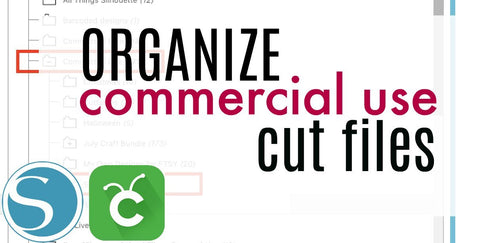
 Re-name the folder Commercial Use.
Re-name the folder Commercial Use.  To create sub-folders, open the Commercial Use folder you created > Right click > New Folder. Right click on the folder > Re Name the folder based on how you decide to categorize your designs. Repeat this process to create multiple sub-folders.
To create sub-folders, open the Commercial Use folder you created > Right click > New Folder. Right click on the folder > Re Name the folder based on how you decide to categorize your designs. Repeat this process to create multiple sub-folders. 
 Under the "Local User" area, right click "Library" and then select "New Folder."
Under the "Local User" area, right click "Library" and then select "New Folder."  Double click on the new folder to re-name it "Commercial Use" If you'd like to create sub-folders, repeat he same process only right clicking on the "Commercial Use" folder to create a "New Folder" within in.
Double click on the new folder to re-name it "Commercial Use" If you'd like to create sub-folders, repeat he same process only right clicking on the "Commercial Use" folder to create a "New Folder" within in. 










