54 Years Old Vintage 1968 Limited Edition 54th Birthday Svg File
Purchase includes:
- Zip file containing: SVG, PNG, DXF and EPS file types
- Compatible with Silhouette Studio, Cricut Design Space, Scan N Cut, Adobe Illustrator and other cutting and design programs
- So Fontsy Standard Commercial Use License
Also Available for this Product
Product Description
*** Instant Download*** 1 Zip
-1 EPS file For Adobe Illustrator, Inkspace, Corel Draw, and more.
-1 PNG file Transparent background(300dpi High Resolution).
-1 SVG 1 DXF files for use with other software and cutting machines.
-1 PDF file for easily send to direct print
This cut file includes 54 Years Old Vintage 1968 Limited Edition 54th Birthday SVG DXF PNG Design Digital Cutting files.
These are digital files- For Cricut Explore, Silhouette Designer Edition, Adobe Suite, Inkspace, Corel Draw, and more.
These files are great for:
-T-shirts
-Mugs
-Wall decals
-Pillows
-Poster
-Phone case
Or any Print N’ Cuts.
Commercial Use
Cut-Friendly
Lifetime Download






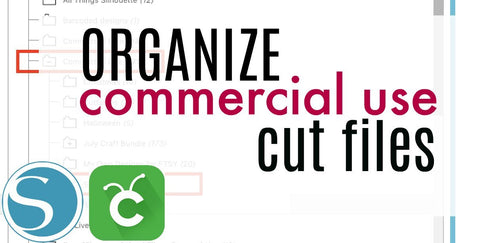
 Re-name the folder Commercial Use.
Re-name the folder Commercial Use.  To create sub-folders, open the Commercial Use folder you created > Right click > New Folder. Right click on the folder > Re Name the folder based on how you decide to categorize your designs. Repeat this process to create multiple sub-folders.
To create sub-folders, open the Commercial Use folder you created > Right click > New Folder. Right click on the folder > Re Name the folder based on how you decide to categorize your designs. Repeat this process to create multiple sub-folders. 
 Under the "Local User" area, right click "Library" and then select "New Folder."
Under the "Local User" area, right click "Library" and then select "New Folder."  Double click on the new folder to re-name it "Commercial Use" If you'd like to create sub-folders, repeat he same process only right clicking on the "Commercial Use" folder to create a "New Folder" within in.
Double click on the new folder to re-name it "Commercial Use" If you'd like to create sub-folders, repeat he same process only right clicking on the "Commercial Use" folder to create a "New Folder" within in. 










