Eagle claw
Purchase includes:
- Zip file containing: SVG, PNG, DXF and EPS file types
- Compatible with Silhouette Studio, Cricut Design Space, Scan N Cut, Adobe Illustrator and other cutting and design programs
- So Fontsy Standard Commercial Use License
Also Available for this Product
Product Description
With this INSTANT DOWNLOAD you will receive a one ZIP folder, which includes the following formats: SVG, DXF, EPS, JPEG, PNG, PDF files of each individual image.
These are digital files only - no physical product.
Please make sure you have the required software and knowledge to use these graphics before you purchase.
- All Digital Product SKUs (w/o Bundles, GC, Software, Transfers) ,
- All Products $1-2 ,
- All Products $2-3 ,
- All SKUs ,
- All SKUS without Software, Physical & Gift Cards ,
- All SVG Collection ,
- Crafting After Dark Shop ,
- Exclude from Google Feed (2.97 - 25) ,
- Family SVG Designs ,
- SVG Cutting Files ,
- SVG Files ,
- TribaliumArtSF
Commercial Use
Cut-Friendly
Lifetime Download
How To Use
all tutorials- All Digital Product SKUs (w/o Bundles, GC, Software, Transfers),
- All Products $1-2,
- All Products $2-3,
- All SKUs,
- All SKUS without Software, Physical & Gift Cards,
- All SVG Collection,
- Crafting After Dark Shop,
- Exclude from Google Feed (2.97 - 25),
- Family SVG Designs,
- SVG Cutting Files,
- SVG Files,
- TribaliumArtSF






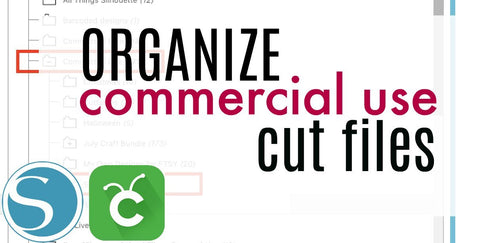
 Re-name the folder Commercial Use.
Re-name the folder Commercial Use.  To create sub-folders, open the Commercial Use folder you created > Right click > New Folder. Right click on the folder > Re Name the folder based on how you decide to categorize your designs. Repeat this process to create multiple sub-folders.
To create sub-folders, open the Commercial Use folder you created > Right click > New Folder. Right click on the folder > Re Name the folder based on how you decide to categorize your designs. Repeat this process to create multiple sub-folders. 
 Under the "Local User" area, right click "Library" and then select "New Folder."
Under the "Local User" area, right click "Library" and then select "New Folder."  Double click on the new folder to re-name it "Commercial Use" If you'd like to create sub-folders, repeat he same process only right clicking on the "Commercial Use" folder to create a "New Folder" within in.
Double click on the new folder to re-name it "Commercial Use" If you'd like to create sub-folders, repeat he same process only right clicking on the "Commercial Use" folder to create a "New Folder" within in. 










