Tips For Cutting Intricate Designs With Cricut Maker & Explore

Do you get frustrated when cutting small & intricate designs with your Cricut Maker or Explore? Is your machine tearing or dragging through your materials? Here are some great tips for cutting intricate designs such as mandalas & zentangles with your Cricut machine.
I absolutely love mandala designs and the Mandala SVG Design Bundle is filled with 148 cut files with intricate details that look amazing. The small cuts can be a headache though, if you are not prepared. Let's get prepped for some gorgeous cuts!
Don't be afraid of intricate cuts with your Cricut Maker or Explore! Try these tips & tricks, one by one, to see what works to give you clean, smooth cuts.
Use a Clean Mat
There are so many ways to clean up your mats. One popular choice is to use a lint roller. The lint roller does an excellent job but I often run out because I use mine so much!
The next best thing is packing tape! Yes, clear packing tape (or even masking tape) works to clean your Cricut mats. Just put strips down, smooth across the mat, and then peel off. It's very satisfying to watch it pull all of the lint & tiny pieces.


Sharpen Your Blade
A clean & sharp Cricut blade makes ALL the difference!
You can easily sharpen your blade by wadding up a piece of aluminum foil and poking the blade through it several times. I have used this trick for years and it helps keep your blade in tip-top shape!
Press the top part of the housing down to expose the blade at the bottom and poke into the foil ball.

Use the Right Blade
Intricate cuts require the correct blade for your material. The fine point blade works best, using the materials recommended for the blade.
Read more about Which Cricut Blades to Use for Your Project HERE.

Hide Parts of the Design When Cutting Small
Use the Contour Tool to hide parts of the design that are super tiny when you are cutting the design out small.

Choose the Proper Cut Setting
With the Maker, you choose your material settings through Design Space. *When using a Cricut Explore, make sure your dial is turned to Custom.*
Browse materials and choose the Washi Sheet setting.

Then adjust your Pressure to MORE. Yes, this sounds counter-productive but I promise it works!
Make sure that Fast Mode is OFF.

Here is an adorable Mandala Seahorse (part of the Mandala SVG Design Bundle).

I cut this mandala with my Cricut Maker using the Washi Sheet setting, Cut Pressure: MORE, StandardGrip Mat, Oracal 651 & the Fine Point Blade.


I hope that you found Tips For Cutting Intricate Designs With Cricut Maker & Explore helpful when cutting out mandalas, intricate designs, paper cuts & zentangles.
We encourage you to sign up for the So Fontsy Newsletter (and click on the box marked Cricut.)
It arrives weekly, featuring tutorials & inspiration for Cricut Crafters.