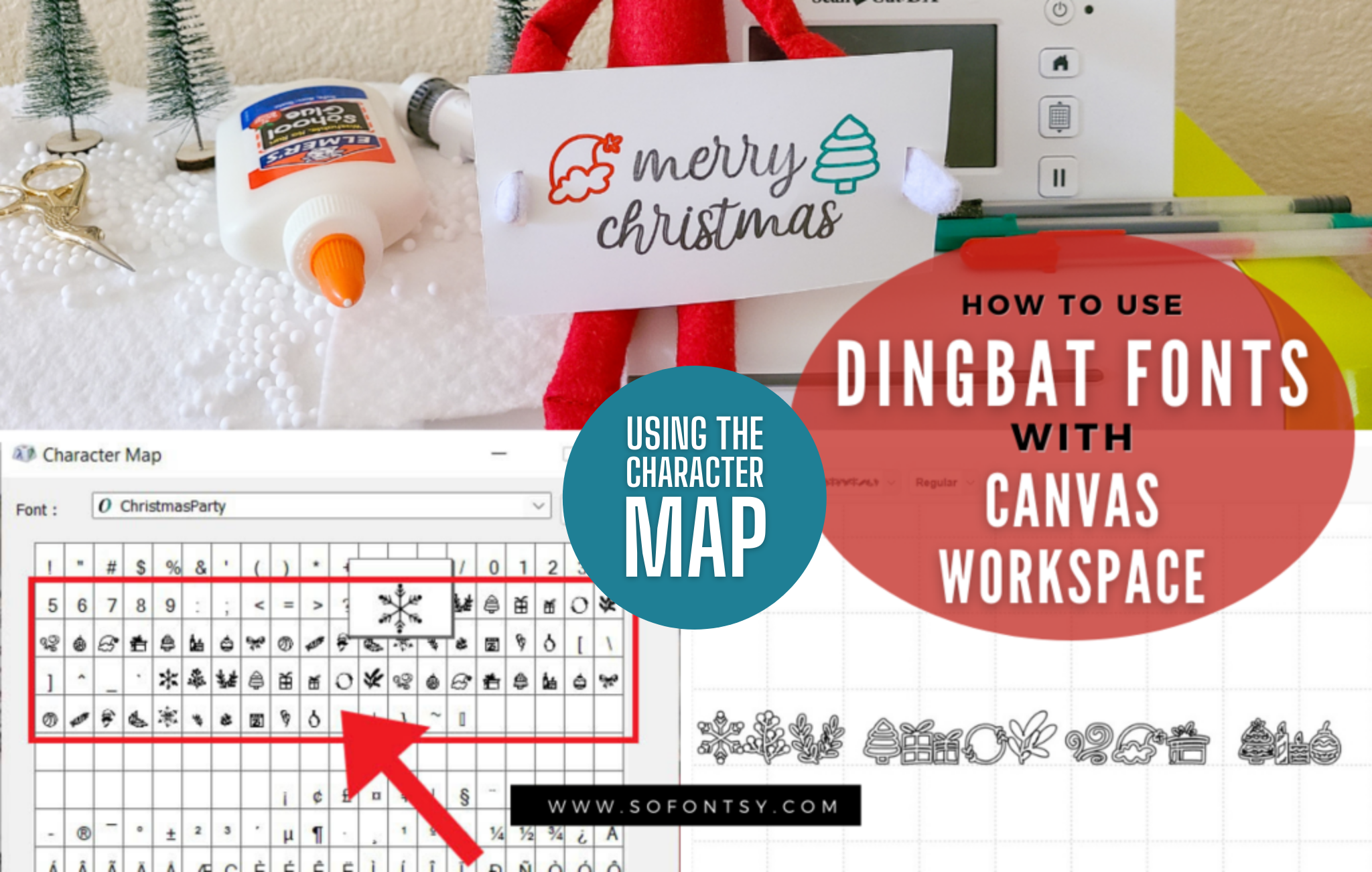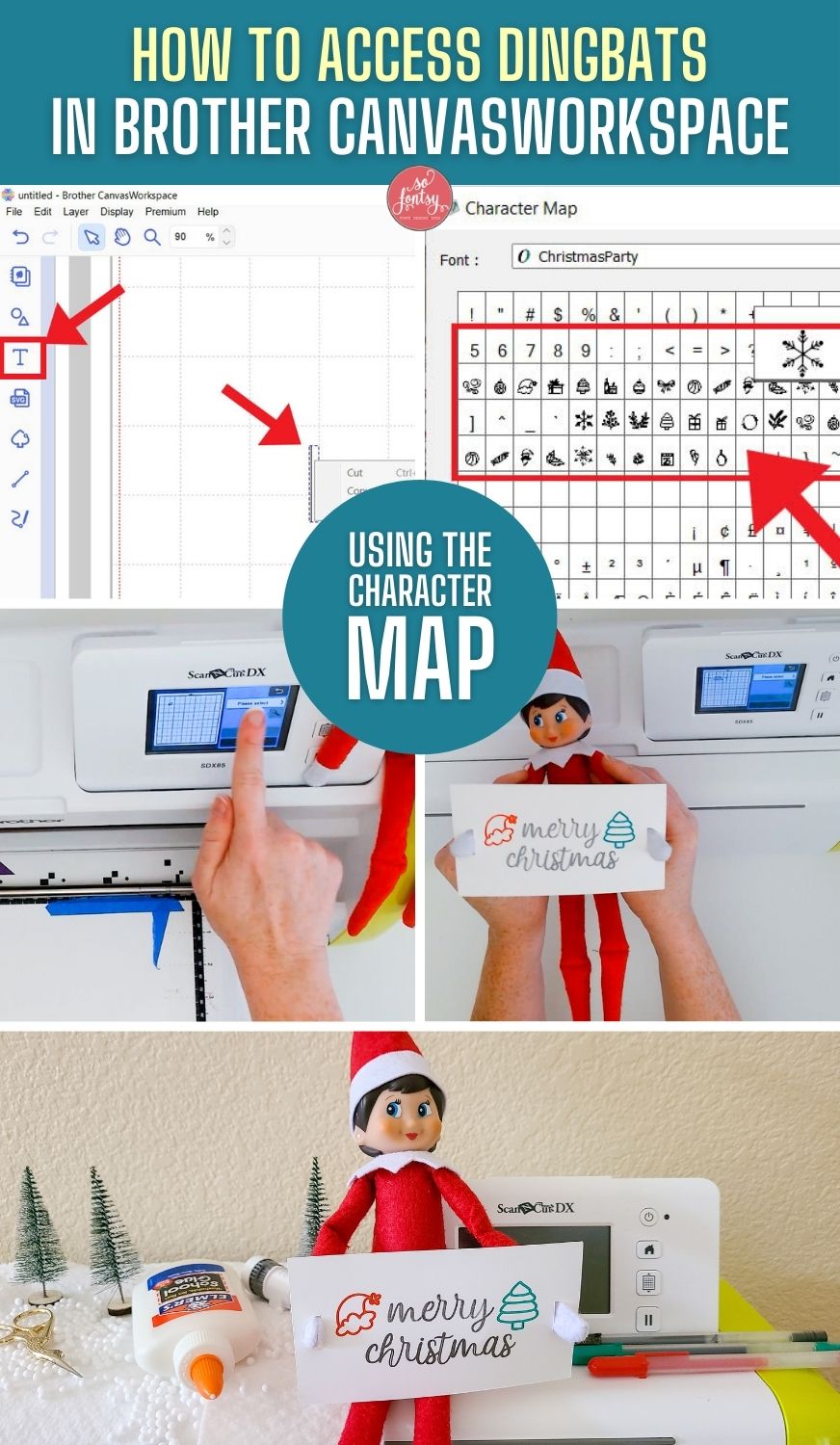How to Access Dingbat Fonts in Brother CanvasWorkspace Using the Character Map
This tutorial will explain how to access dingbat fonts, special characters, and glyphs in Brother CanvasWorkspace using the Character Map feature on your PC computer.

The dingbat font used in this tutorial is called Christmas Party, which is part of the Ultimate Crafter's Font Bundle, featuring over $320 in fonts for 93% OFF!
The Character Map allows you to view the characters of any installed font on your Windows computer.
Use your PC's search capability to find "Character Map" (it's located in the bottom menu or in the Start menu.

In the Character Map, you can scroll through all the fonts installed on your computer, and they are listed by name, spelled out in actual letters.

Here's the Christmas Party dingbat font, and you can preview all the doodle icons included in this font.

Click on the dingbat character you'd like to use, then click Select.
It will appear in the box below, then click Copy.

Now, go back to CanvasWorkspace. Click the Text Tool. Then, make sure the font you copied in the Character Map is selected in CanvasWorkspace (i.e., Christmas Party).

Click the text tool into the workspace and then right click into the small text box that appears.

Select Paste - and there's your dingbat!

You can also use the Character Map to help you find a dingbat font in Brother CanvasWorkspace's Text Menu.
Just find where the font is in relation to other fonts in the Character Map.
Then, use that information to locate the Christmas Party dingbat font in CanvasWorkspace's Text Menu if you were having trouble finding it.

We created this adorable little sign for our elf friend, using icons from the Christmas Party dingbat font and typing "Merry Christmas" with the Andeeta script font - also included in the Ultimate Crafter's Font Bundle.

Check out this project's video tutorial below:
Pin this for later: