Cricut Design Space Tutorial: DIY Faux Leather Earrings
Cricut Design Space Tutorial: DIY Faux Leather Earrings
Today we are going to learn how to cut faux leather earrings with your Cricut Maker!
Let's create a New Project in Cricut Design Space.
Upload a set of the earring templates found in the On Trend Bundle. There are 21 different earring templates in this awesome bundle!
Ungroup the set and delete the layers you do not need. I am using the 2 diamond shaped layers.
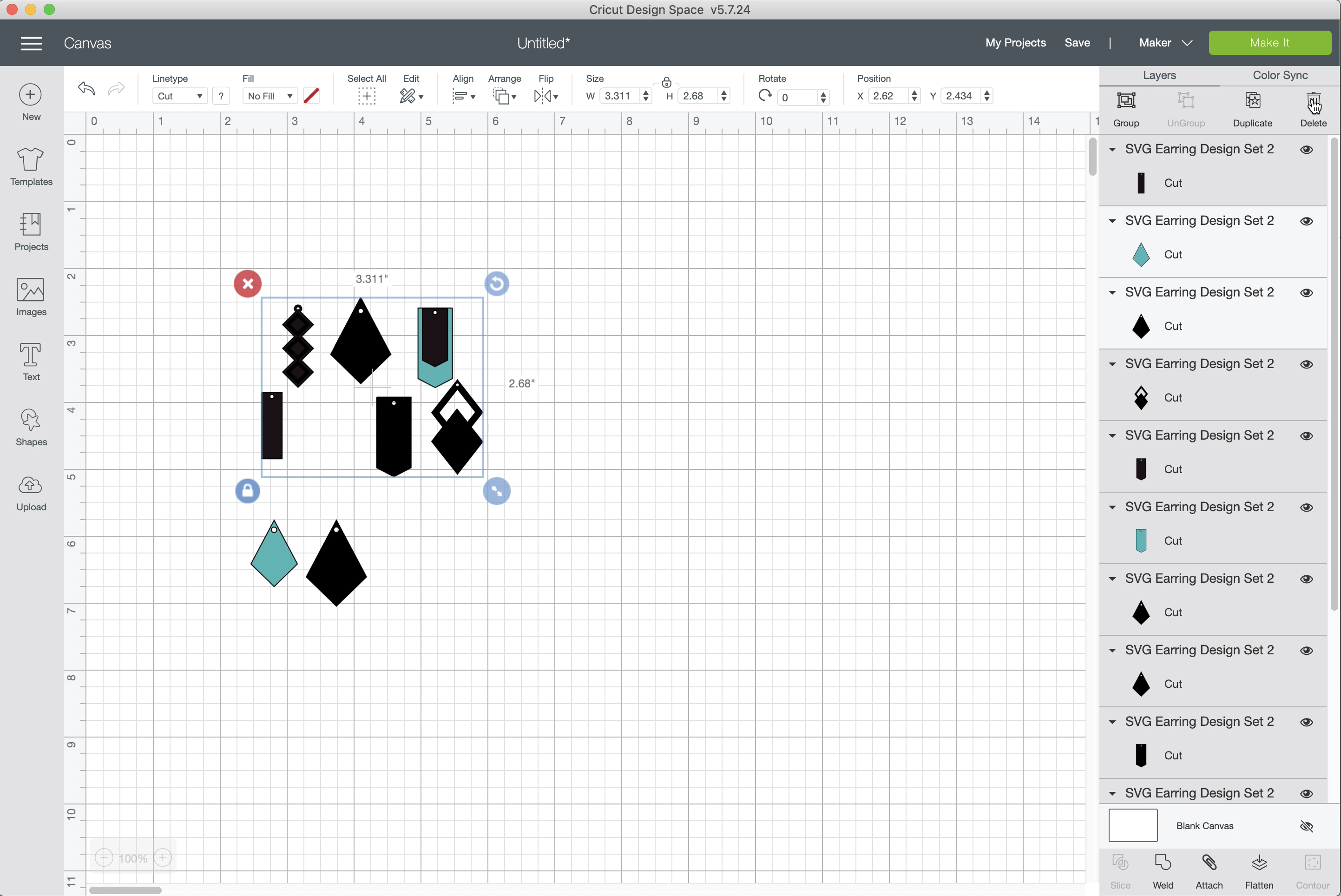
This leaves the 2 layers needed to create our earrings.
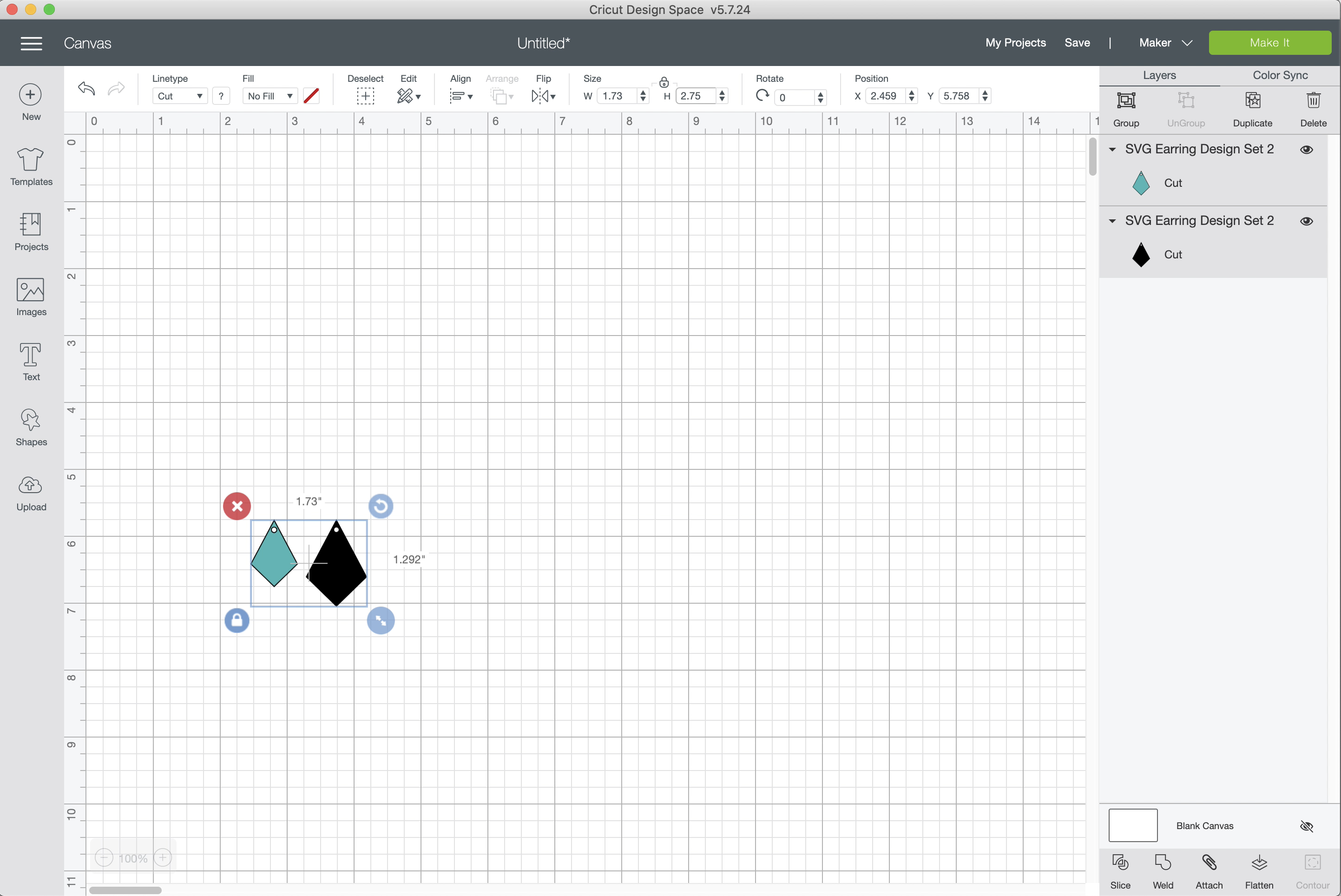
Select them both and adjust the size to 2.75" tall.
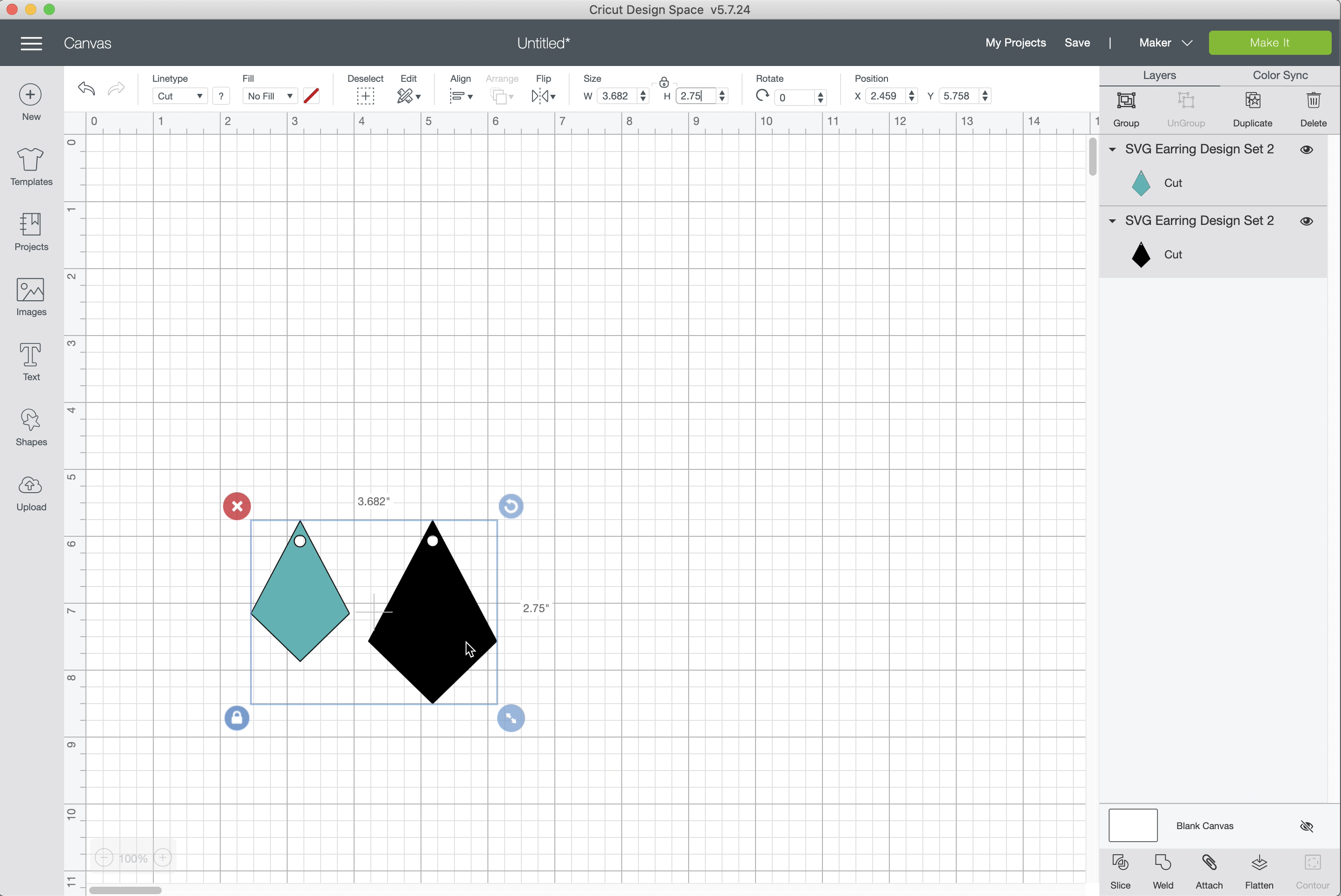
Select them both and duplicate the layers.

Click Make It
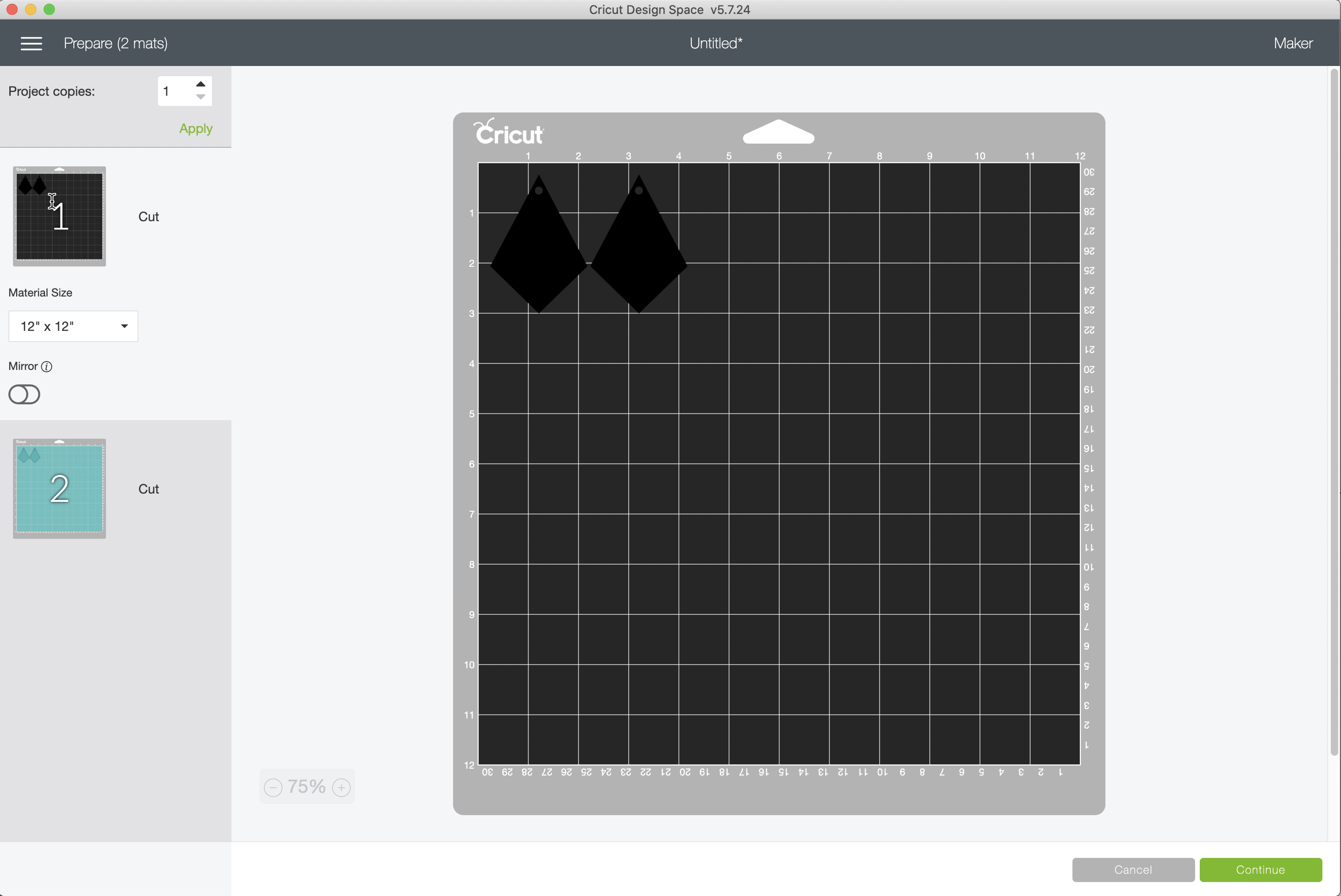
Search for faux leather in the materials list.
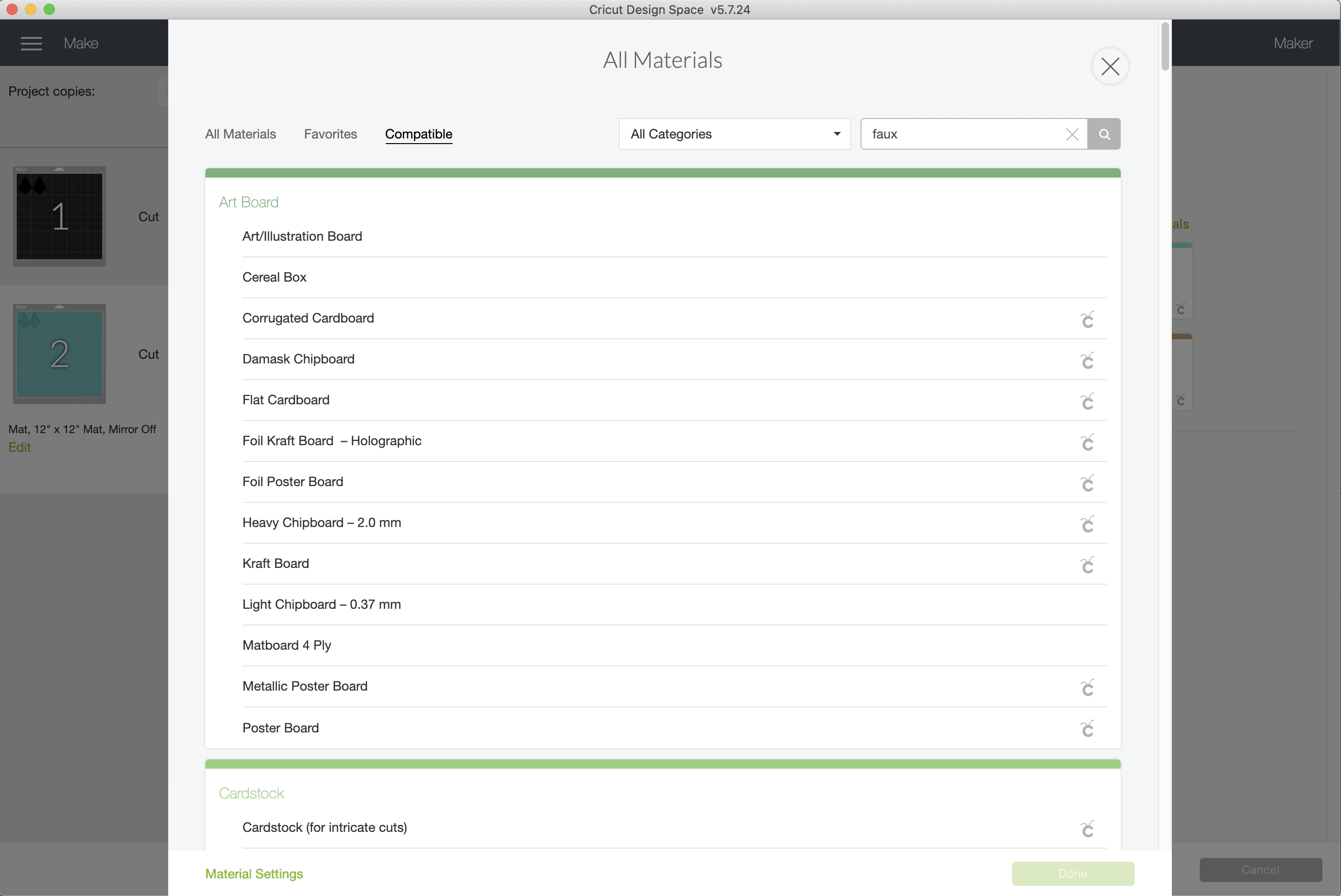
Choose Faux Leather (Paper Thin)
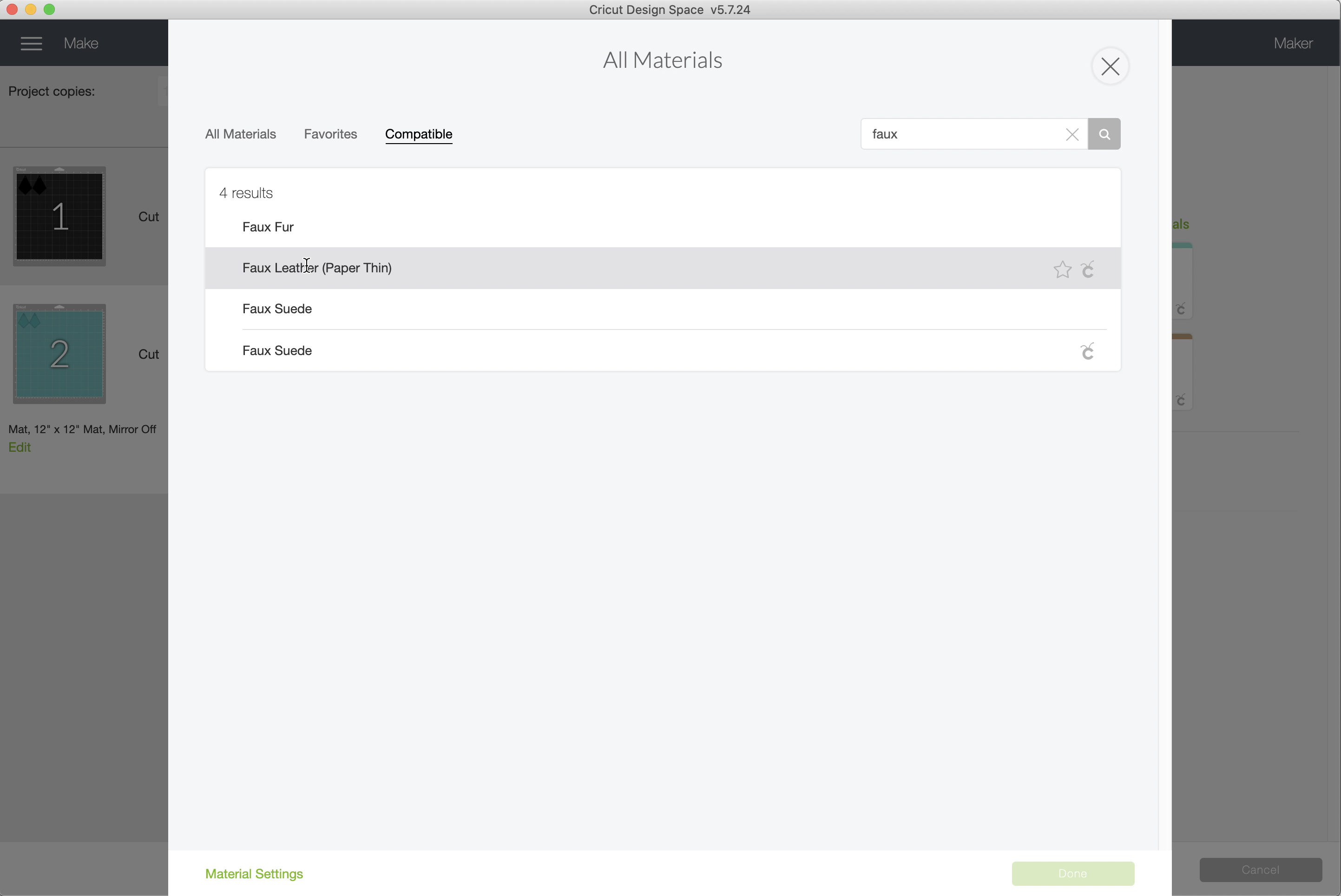
Adjust pressure to More and load your mat with the faux leather face down (this means the backing will be face up on the mat.)
Start your cut.
Switch mats when prompted for the 2nd color.
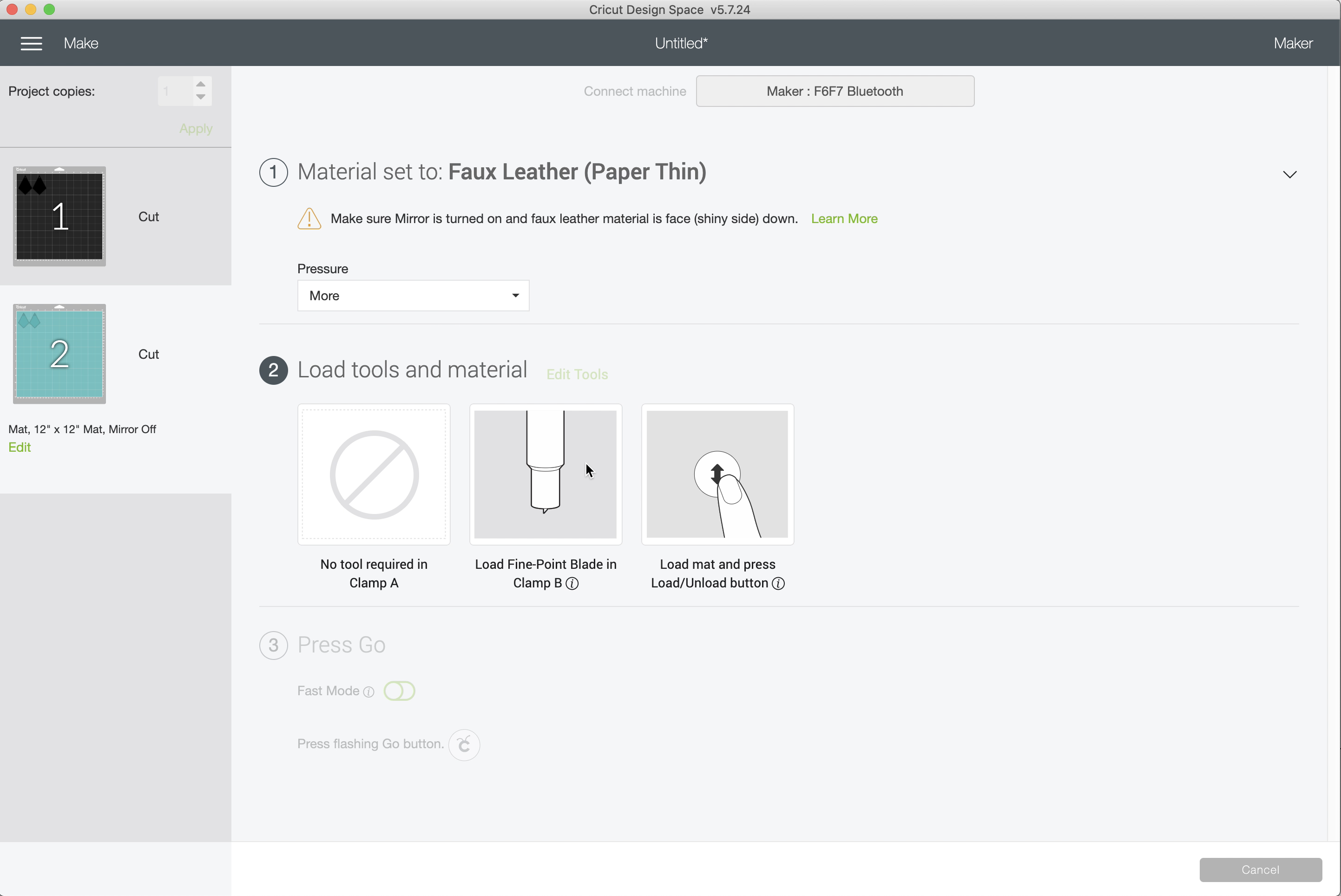
Now send to your machine & load each mat when prompted. Weed & assemble your pieces, like a puzzle.
Fabulous job! Here are the 2 pairs I made in less than 5 minutes!
I used Hobby Lobby Faux Leather Ribbon in Blush & Rainbow Mermaid.

Here is a video tutorial for my fellow visual learners:
Be sure to subscribe to the So Fontsy Cricut YouTube Channel so you don't miss any of our videos!
Be sure to sign up for our newsletter to receive weekly tutorials & FREEBIES: