How to Create an Online Order Form
Are you looking for a way to keep track of your orders? You can easily track your orders using the free templates in Google Forms.

Create the Order Form
Open Google Forms and choose the Order Forms template:
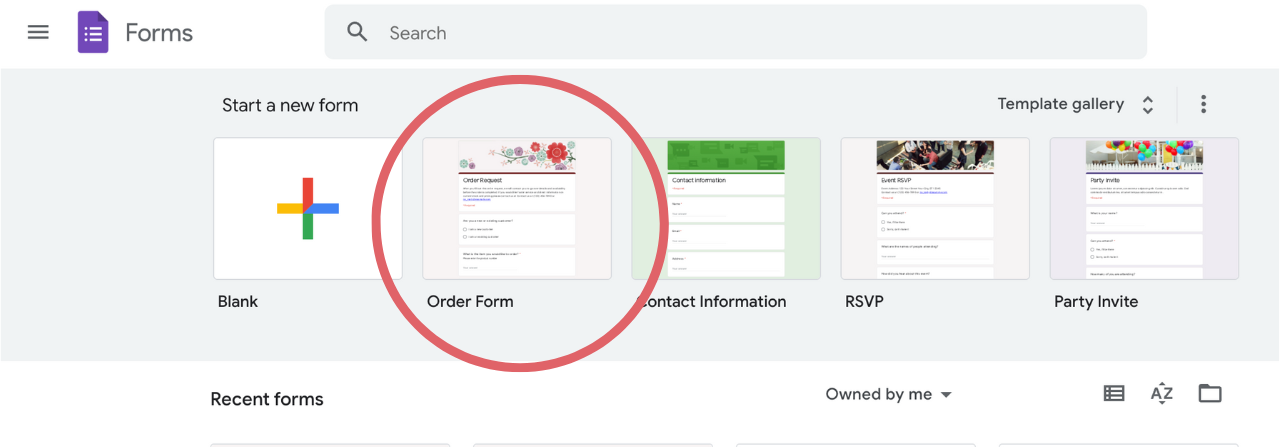
Inside the template, you can re-arrange the blocks of information. 
Be sure to make the fields required by toggling the field within the block:

Click the + Sign to add more blocks:

Once you have created the information blocks needed for your form, click the palette at the top of the page to change the colors, fonts and upload your store's logo in place of the header:

Click the X next to the header to remove it and upload your own:

Click the eyeball at the top of the page to view the order form as a customer would to ensure there aren't errors:

Share the Order Form
To share your order form with customers, click Send:

Click on the Link Icon.
Check Collect Email & Shorten URL and then copy and paste the link wherever you'd like!

View Form Responses
To see the responses, click the Responses tab at the top of the order form.
Click Link to Sheets to easily keep track of your orders. Google Sheets will automatically create a spreadsheet with all responses and information for each form submission:

Click Create:

The Google Sheet will automatically open in a new tab. Just be sure to bookmark the page!

To get notifications when someone submits an order form, go into the Google Sheets Response Sheet and click Tools > Notification Rules




