Back to Tutorials
How To Organize SVG Design Bundles in 3 Steps
It can be overwhelming to organize SVG design bundles when you purchase a bundle that includes dozens or hundreds of designs for Cricut or Silhouette.  There are actually three quick and easy steps or organize SVG design bundles from So Fontsy. Start by bulk downloading from So Fontsy. Your entire order can be downloaded in just a couple of clicks. From the Downloads area of your account, check the box at the top of the downloads list to select all of the products. Then click "Download Selected" to bulk download the entire So Fontsy bundle. All products will download each in their own zip file.
There are actually three quick and easy steps or organize SVG design bundles from So Fontsy. Start by bulk downloading from So Fontsy. Your entire order can be downloaded in just a couple of clicks. From the Downloads area of your account, check the box at the top of the downloads list to select all of the products. Then click "Download Selected" to bulk download the entire So Fontsy bundle. All products will download each in their own zip file.  The zip files will download on your computer wherever you have downloads directed to save. The Downloads folder is a good place to start looking fir you're not sure where yours go. Once you find them, bulk unzip the zip files:
The zip files will download on your computer wherever you have downloads directed to save. The Downloads folder is a good place to start looking fir you're not sure where yours go. Once you find them, bulk unzip the zip files:
 If there are folders inside, you can expand them then pull out the file type you can use in your graphic design software. It's up to you if you want to keep the remaining file types or delete them. If you are a Silhouette Studio user and want to bulk import the So Fontsy files into your Silhouette Studio Studio library you can follow these steps.
If there are folders inside, you can expand them then pull out the file type you can use in your graphic design software. It's up to you if you want to keep the remaining file types or delete them. If you are a Silhouette Studio user and want to bulk import the So Fontsy files into your Silhouette Studio Studio library you can follow these steps.  You can also create an SVG file organization system that works specifically for your needs. This makes finding your designs easy later! For tips on creating an SVG file system check out this post on Silhouette School.
You can also create an SVG file organization system that works specifically for your needs. This makes finding your designs easy later! For tips on creating an SVG file system check out this post on Silhouette School.  That's it! Once you make these three quick steps a habit you'll be able organize SVG design bundles very quickly! If you decide to set up your design file folder system based on bundles, don't reference the bundle logs included free with each bundle!
That's it! Once you make these three quick steps a habit you'll be able organize SVG design bundles very quickly! If you decide to set up your design file folder system based on bundles, don't reference the bundle logs included free with each bundle!
 There are actually three quick and easy steps or organize SVG design bundles from So Fontsy. Start by bulk downloading from So Fontsy. Your entire order can be downloaded in just a couple of clicks. From the Downloads area of your account, check the box at the top of the downloads list to select all of the products. Then click "Download Selected" to bulk download the entire So Fontsy bundle. All products will download each in their own zip file.
There are actually three quick and easy steps or organize SVG design bundles from So Fontsy. Start by bulk downloading from So Fontsy. Your entire order can be downloaded in just a couple of clicks. From the Downloads area of your account, check the box at the top of the downloads list to select all of the products. Then click "Download Selected" to bulk download the entire So Fontsy bundle. All products will download each in their own zip file.  The zip files will download on your computer wherever you have downloads directed to save. The Downloads folder is a good place to start looking fir you're not sure where yours go. Once you find them, bulk unzip the zip files:
The zip files will download on your computer wherever you have downloads directed to save. The Downloads folder is a good place to start looking fir you're not sure where yours go. Once you find them, bulk unzip the zip files:
MAC: Select all of the zip folder > right click > Open With > Archive Utility PC: To bulk unzip on a Windows PC, you have to download a third-party software such as 7-Zip. Once the bulk unzipping software is installed, hold down shift and click on the first and last zip file to select all the individual zip files. On a Windows PC, right click > 7-Zip > Extract Here.Unzipping will give you access to the actual file folders or files of each design.
 If there are folders inside, you can expand them then pull out the file type you can use in your graphic design software. It's up to you if you want to keep the remaining file types or delete them. If you are a Silhouette Studio user and want to bulk import the So Fontsy files into your Silhouette Studio Studio library you can follow these steps.
If there are folders inside, you can expand them then pull out the file type you can use in your graphic design software. It's up to you if you want to keep the remaining file types or delete them. If you are a Silhouette Studio user and want to bulk import the So Fontsy files into your Silhouette Studio Studio library you can follow these steps.  You can also create an SVG file organization system that works specifically for your needs. This makes finding your designs easy later! For tips on creating an SVG file system check out this post on Silhouette School.
You can also create an SVG file organization system that works specifically for your needs. This makes finding your designs easy later! For tips on creating an SVG file system check out this post on Silhouette School.  That's it! Once you make these three quick steps a habit you'll be able organize SVG design bundles very quickly! If you decide to set up your design file folder system based on bundles, don't reference the bundle logs included free with each bundle!
That's it! Once you make these three quick steps a habit you'll be able organize SVG design bundles very quickly! If you decide to set up your design file folder system based on bundles, don't reference the bundle logs included free with each bundle!