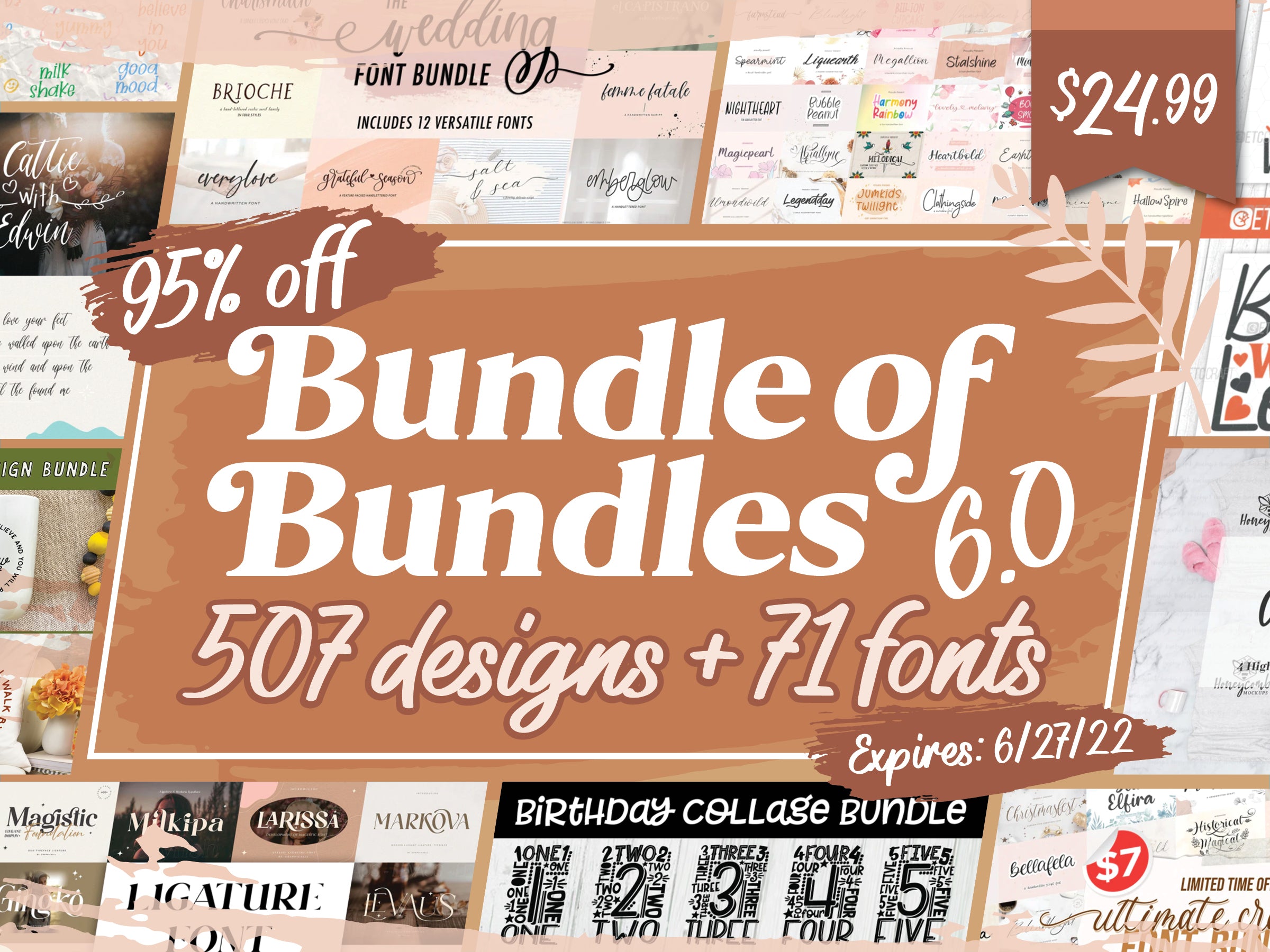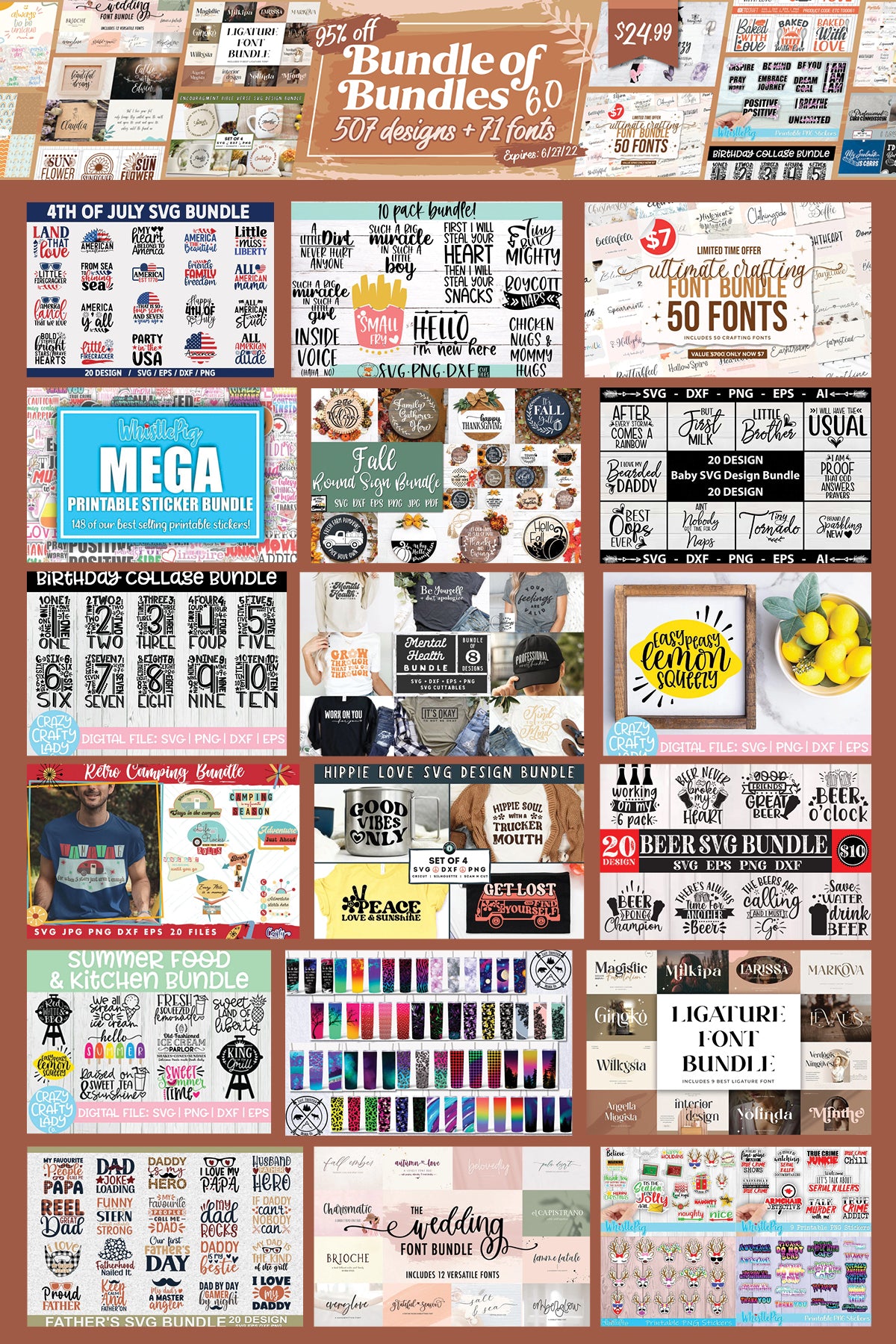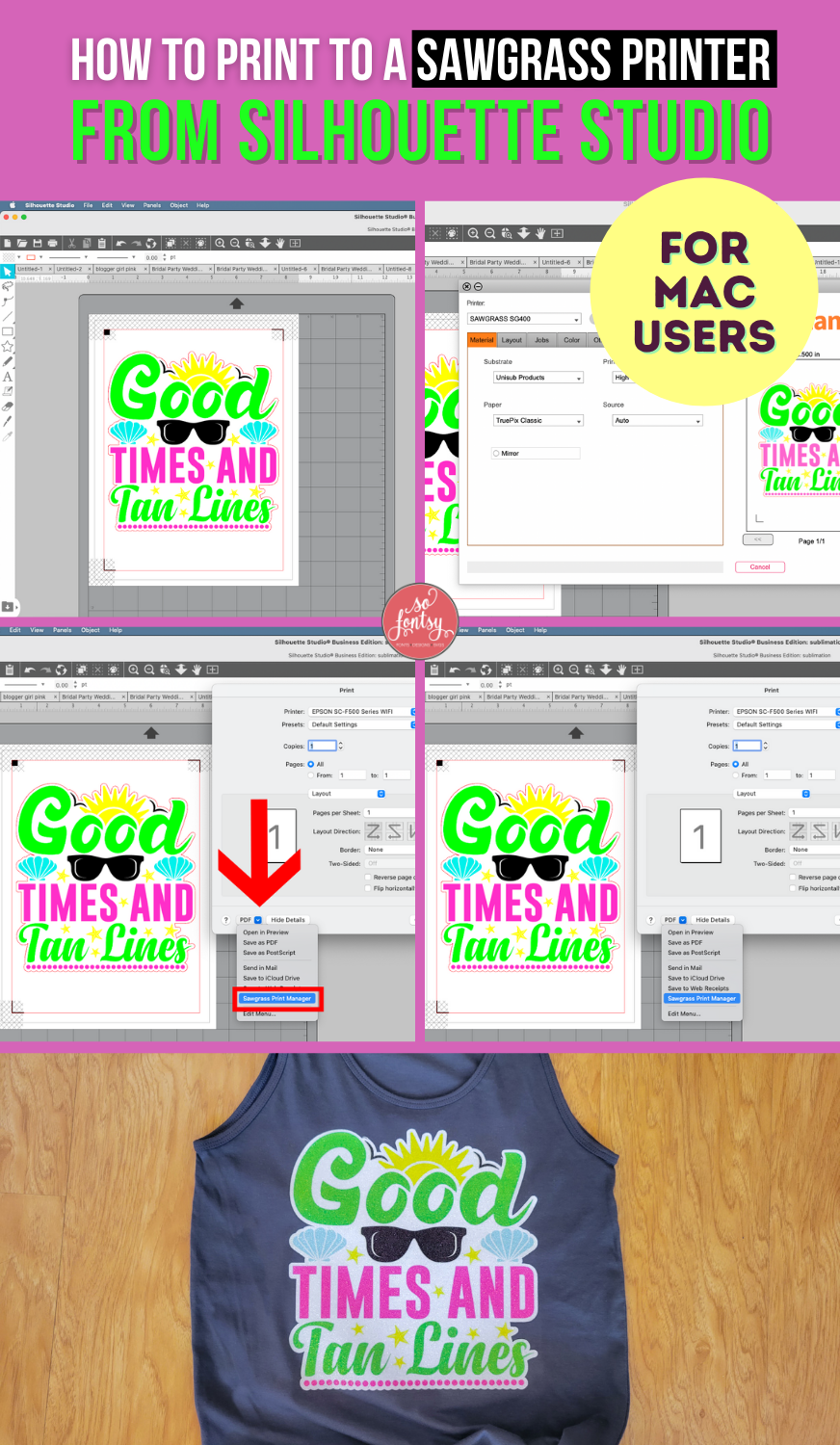How to Print to Sawgrass From Silhouette Studio on a MAC
In this tutorial, we will show you how to print from Silhouette Studio straight to Sawgrass Print Manager on a MAC computer.
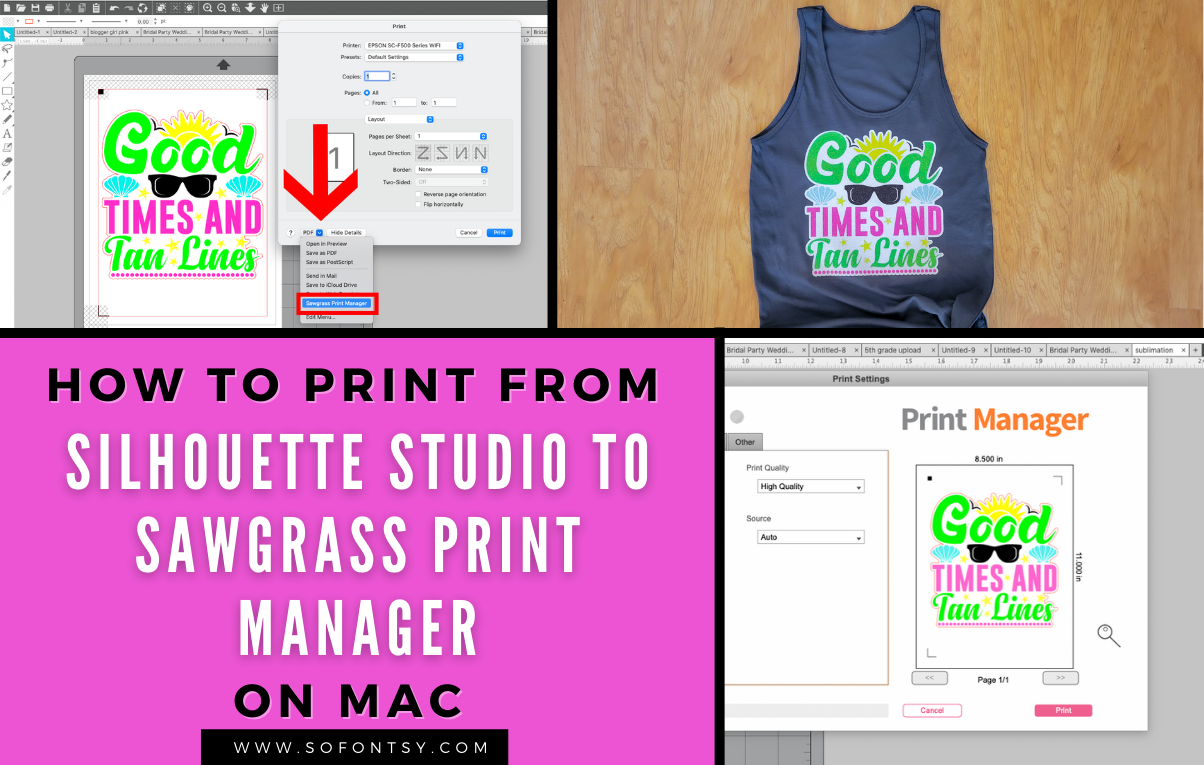
Previously, you had to use a work around for MAC users trying to print their sublimation transfers with the Sawgrass Print Manager.
Open up Silhouette Studio and your sublimation design. We are using the Good Times and Tan Lines design from the Bundle of Bundles 6.0 Design Bundle:
We added registration marks because we're doing print and cut.

Go to File >> Print.
Click the down arrow in the bottom left corner of the Print menu, and here you now have the option to send this directly to Sawgrass Print Manager for printing.

Sawgrass Print Manager will open and you can set your print settings to print your sublimation transfer. Note: remember to mirror the image for printing sublimation transfers.

Print out your transfer!

We sublimated this design onto white glitter htv to make a fun summer tank!
** Read here about how to use sublimation designs over white glitter heat transfer vinyl.

You can find this summer design in the Bundle of Bundles 6.0 Design & Font Bundle.
PIN it for later: