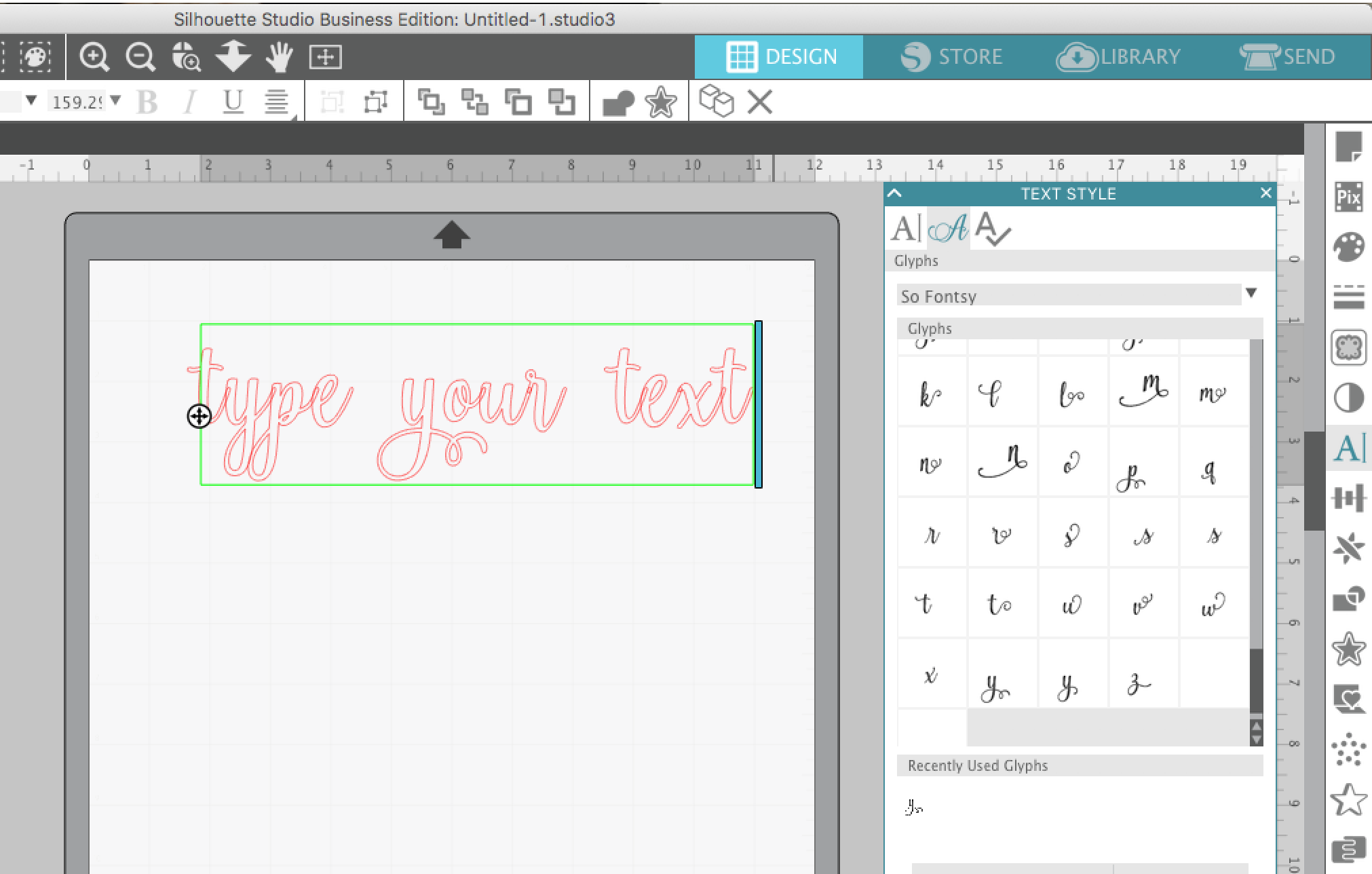How Do I Access a Font’s Special Characters Directly in Silhouette Studio?
Special characters or glyphs can be accessed directly in Silhouette Studio if 1) the font is PUA encoded and 2) the user has Silhouette Studio Designer Edition and is using Silhouette Studio Version 4.1 or higher. In order to access the glyphs in Studio the font must first be installed on the computer and available in the Silhouette Studio Text Style list.
Type out the text and change the font style in the Text Style panel. 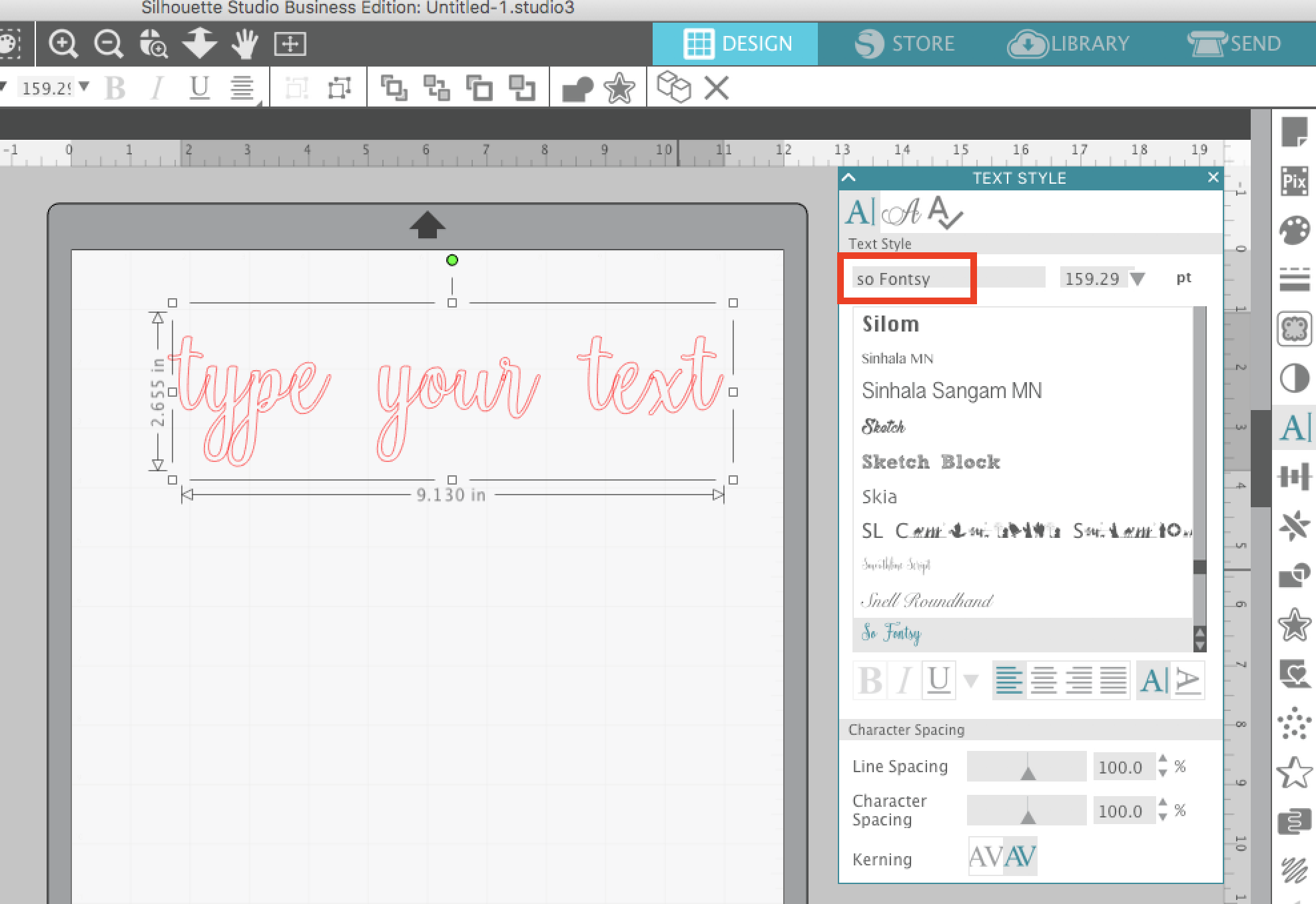 Double click in the text box to get the green box around the text. Place your cursor where you want the extra character to be placed. Delete any unwanted characters, if necessary.
Double click in the text box to get the green box around the text. Place your cursor where you want the extra character to be placed. Delete any unwanted characters, if necessary.  With the Text tool open, click the second tab to view all available extra characters for the font. Hover over the glyph to view it in an enlarged view. Click on the glyph you would like to open in Silhouette Studio and it will appear in the work area. If the glyph is to be added to an existing text box, place the cursor where you want the glyph to appear and select the glyph you wish to add.
With the Text tool open, click the second tab to view all available extra characters for the font. Hover over the glyph to view it in an enlarged view. Click on the glyph you would like to open in Silhouette Studio and it will appear in the work area. If the glyph is to be added to an existing text box, place the cursor where you want the glyph to appear and select the glyph you wish to add.